Facebook has released a new page plugin you can say that this plugin have replaced the Facebook like box plugin. Facebook page plugin have too many features it shows us the cover photo of your page, Page profile picture, photos of peoples liked your page and a list of posts you have posted recently in the bottom of this plugin So, Today I am going to show you how we can add New Facebook Page Plugin In Blogger.
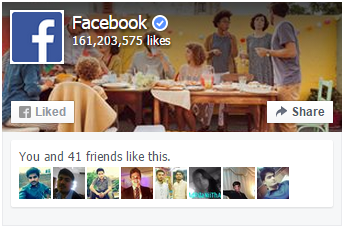
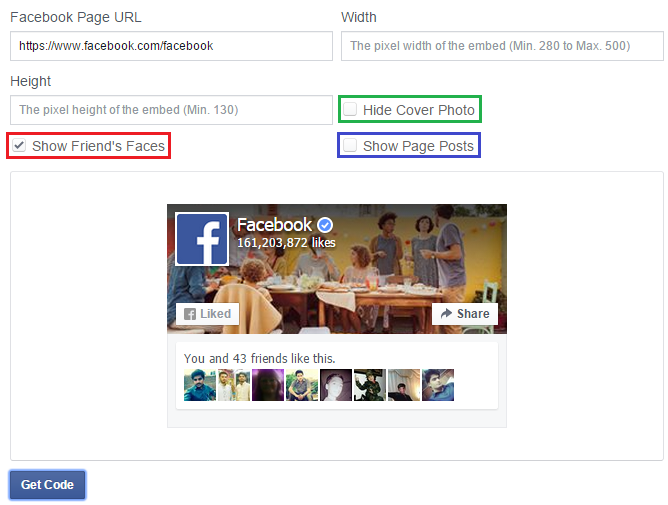
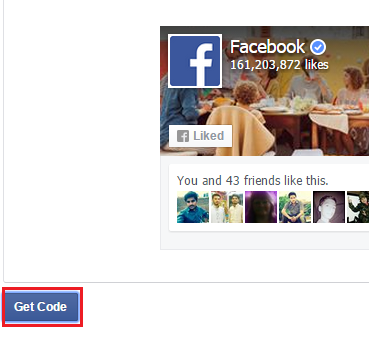
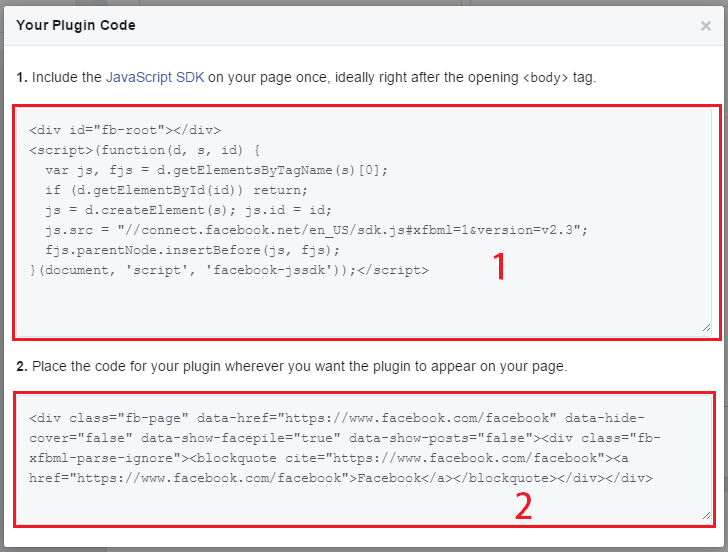
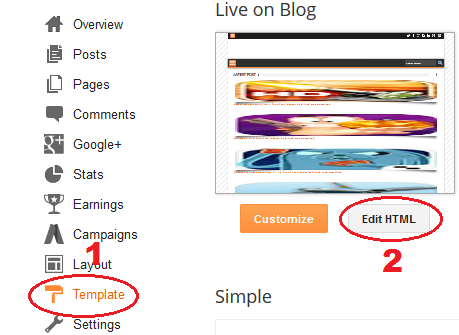
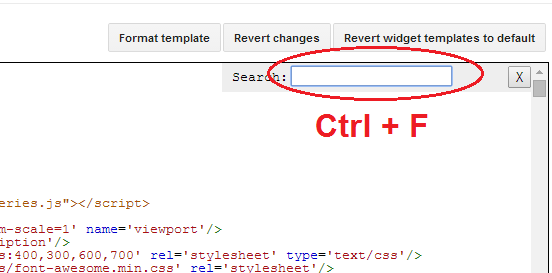
Step 14: Click on 'Add a gadget link'
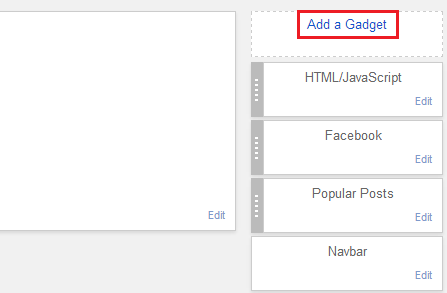
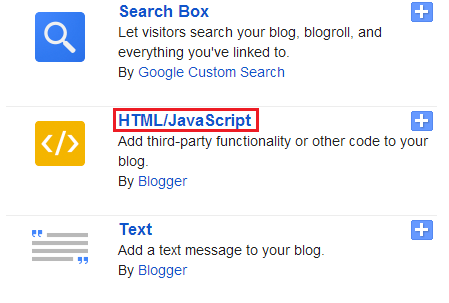
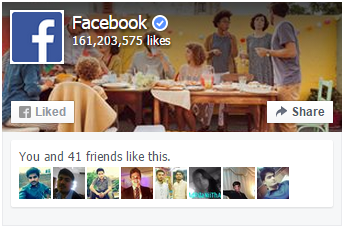
Step by Step Guide
Adding New Facebook Page Plugin In Blogger:
Step 1: Go to the Facebook Page Plugin by Clicking Here
Step 2: Now Scroll down you will see some fields like this.
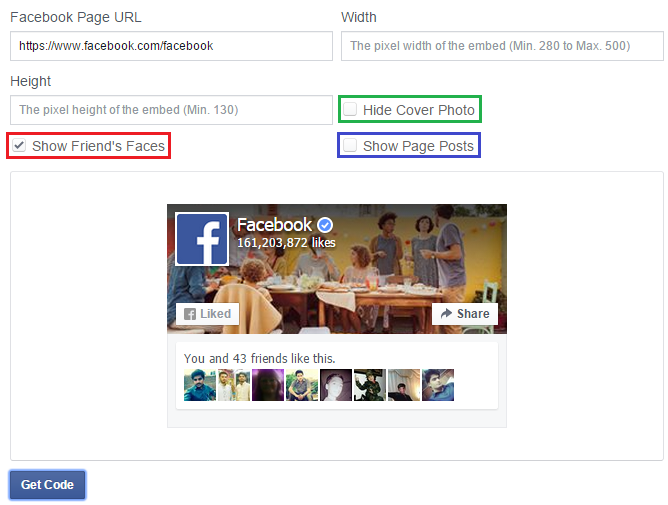
Step 3: Now paste you Facebook page URL in 'Facebook Page URL' field.
Step 4: Add your desired width and height in 'Width' and 'Height' field.
Step 5: Now there are some check boxes if you want to Show friend faces you can tick the field in Red and If you want to Hide cover photo then you can mark the field in Green and if you want to Show page posts you can mark the field in Blue.
Step 6: Now click on the Get Code button.
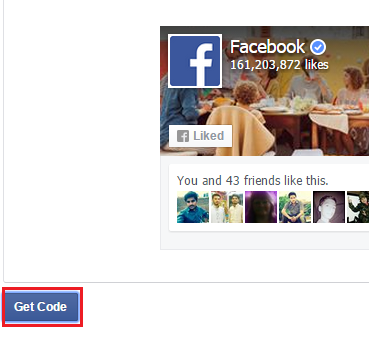
Step 7: Now after clicking on Get Code a new popup page will appear with two types of codes.
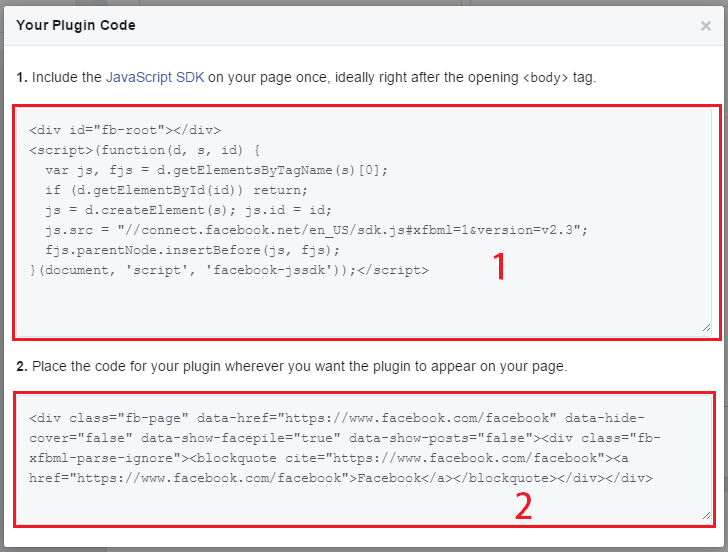
Step 8: Now Go to Blogger.com
Step 9: Now go to Dashboard > Template and then click on 'Edit HTML'.
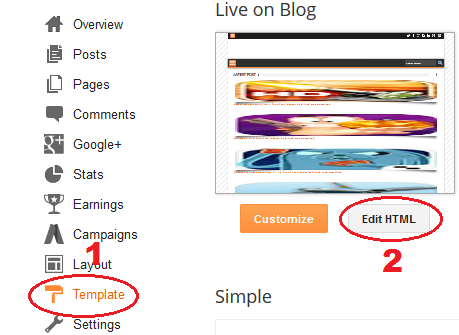
Step 10: After clicking on Edit HTML you will see the HTML editor area of your blogger template.Now press CTRL + F to open the blogger HTML search box.
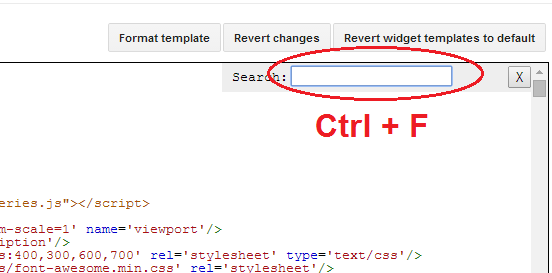
Step 11: Now paste the below code in the box and hit Enter.
Step 12: Paste the 1st code that would be similar to below code right after the tag.Step 13: Click on Save Template and go back to the Layout section.
Step 14: Click on 'Add a gadget link'
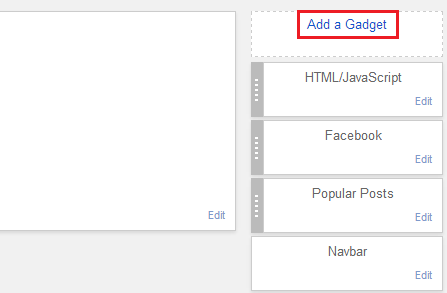
Step 15: Select the HTML/JavaScript in the new popup window.
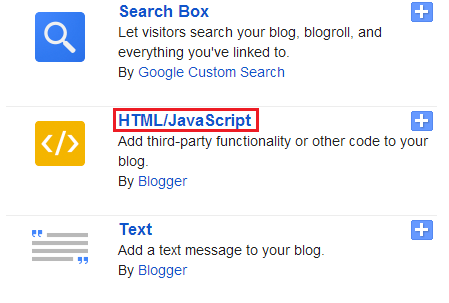
Step 16: After clicking on the HTML/JavaScript a new window will popup paste the second code in the empty box and save it you are done !
Now go back to your blog and you will see the latest New Facebook Page Plugin in your blogger blog somewhere.
Facebook has released a new page plugin you can say that this plugin have replaced the Facebook like box plugin. Facebook page plugin have too many features it shows us the cover photo of your page, Page profile picture, photos of peoples liked your page and a list of posts you have posted recently in the bottom of this plugin So, Today I am going to show you how we can add New Facebook Page Plugin In Blogger.
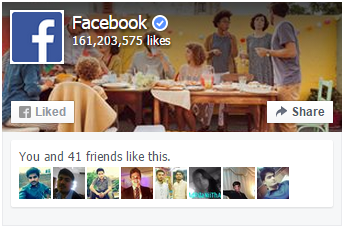
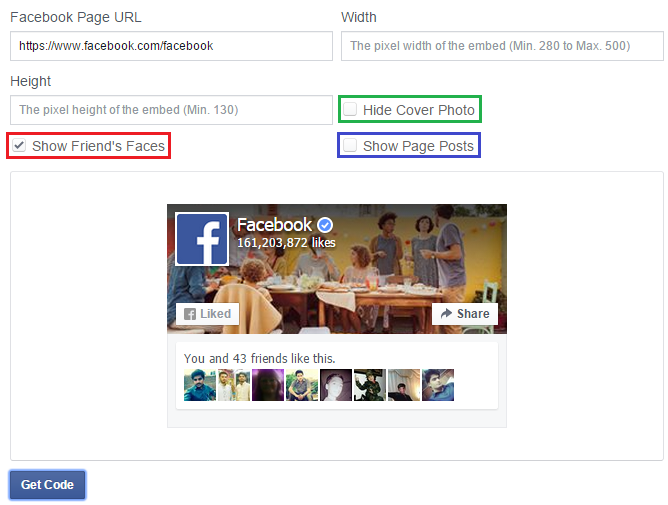
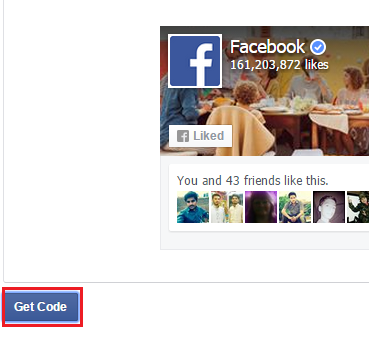
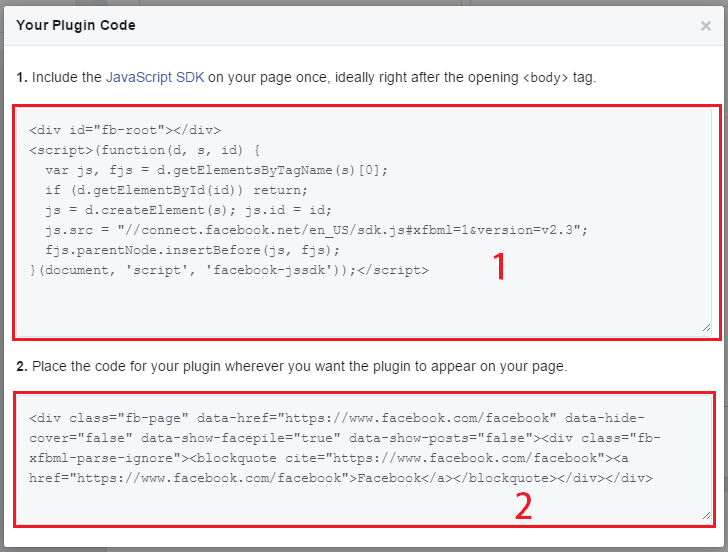
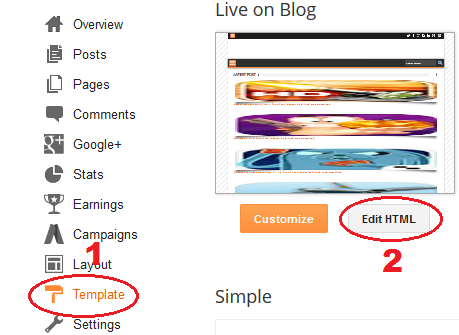
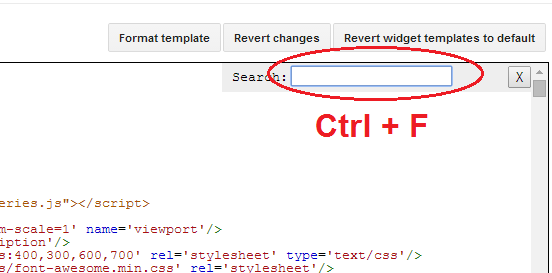
Step 14: Click on 'Add a gadget link'
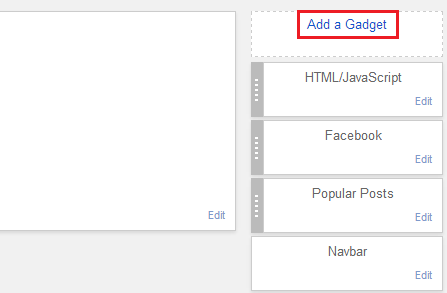
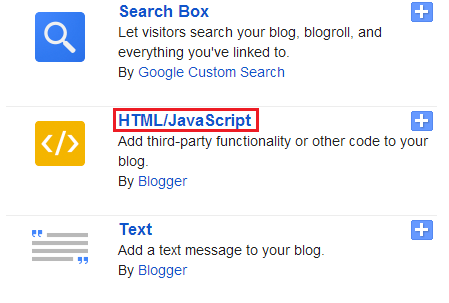
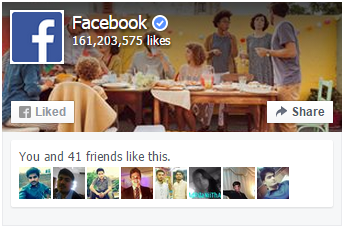
Step by Step Guide
Adding New Facebook Page Plugin In Blogger:
Step 1: Go to the Facebook Page Plugin by Clicking Here
Step 2: Now Scroll down you will see some fields like this.
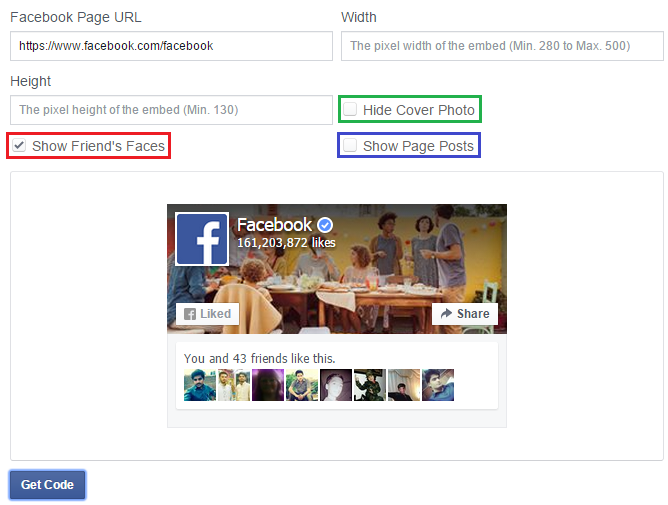
Step 3: Now paste you Facebook page URL in 'Facebook Page URL' field.
Step 4: Add your desired width and height in 'Width' and 'Height' field.
Step 5: Now there are some check boxes if you want to Show friend faces you can tick the field in Red and If you want to Hide cover photo then you can mark the field in Green and if you want to Show page posts you can mark the field in Blue.
Step 6: Now click on the Get Code button.
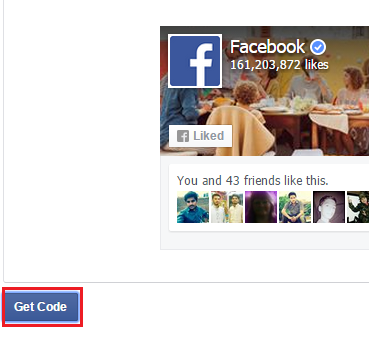
Step 7: Now after clicking on Get Code a new popup page will appear with two types of codes.
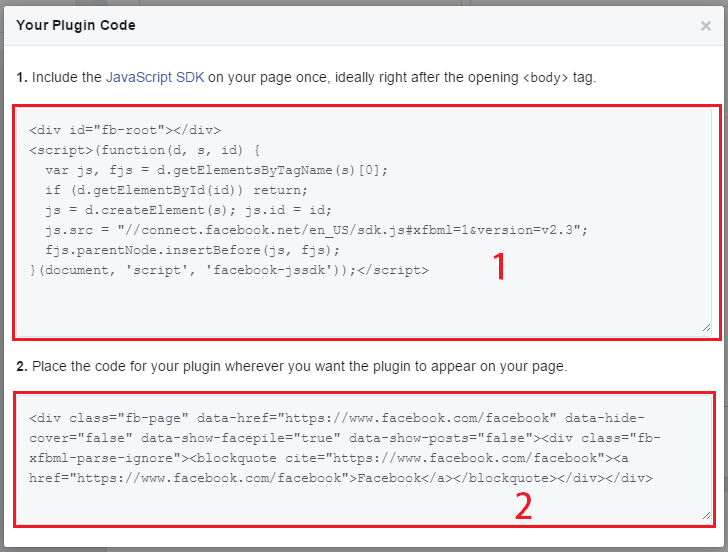
Step 8: Now Go to Blogger.com
Step 9: Now go to Dashboard > Template and then click on 'Edit HTML'.
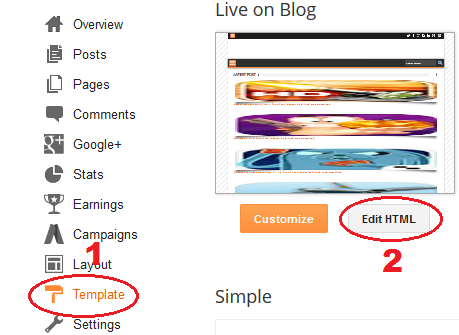
Step 10: After clicking on Edit HTML you will see the HTML editor area of your blogger template.Now press CTRL + F to open the blogger HTML search box.
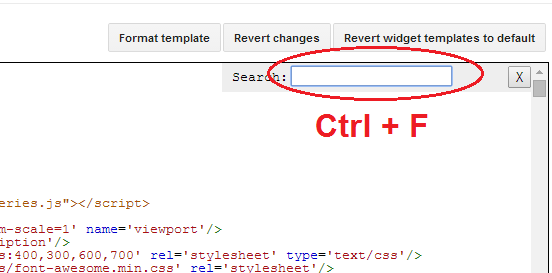
Step 11: Now paste the below code in the box and hit Enter.
Step 12: Paste the 1st code that would be similar to below code right after the tag.Step 13: Click on Save Template and go back to the Layout section.
Step 14: Click on 'Add a gadget link'
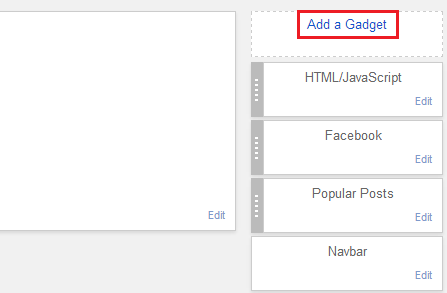
Step 15: Select the HTML/JavaScript in the new popup window.
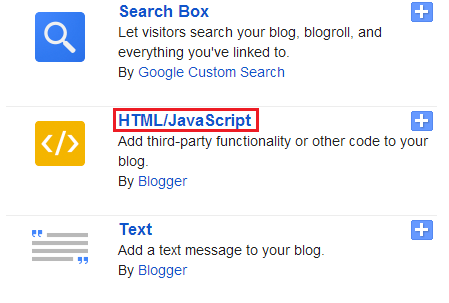
Step 16: After clicking on the HTML/JavaScript a new window will popup paste the second code in the empty box and save it you are done !
Now go back to your blog and you will see the latest New Facebook Page Plugin in your blogger blog somewhere.



No Comment