Bangla font problem in web browsers is a common error in windows. Today I’ve a easy fix for Mozilla Firefox bangla font problem. In this tutorial I’ll show you how to fix bangla font in mozilla firefox browser if it mess up. It’s really so much easy to fix for firefox.
What’s the problem then? The problem happens after installing Avro. (Avro is popular bangla typing software developed by OmicronLab.) After installing, avro when you will visit bangla website via mozilla firefox you will notice you bangla text mess up. There nothing to readable.
So today I’ll show you the proper instruction to fix bangla font problem in firefox after installing avro.
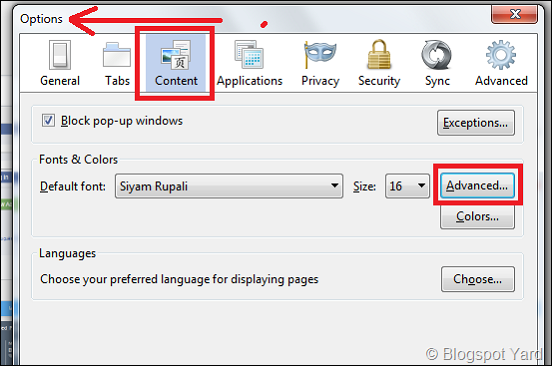
Step 2: After clicking Advanced a new popup will open & there you will find 5 options for selecting fonts. Select them as I mention or see the screenshot below for better understanding.
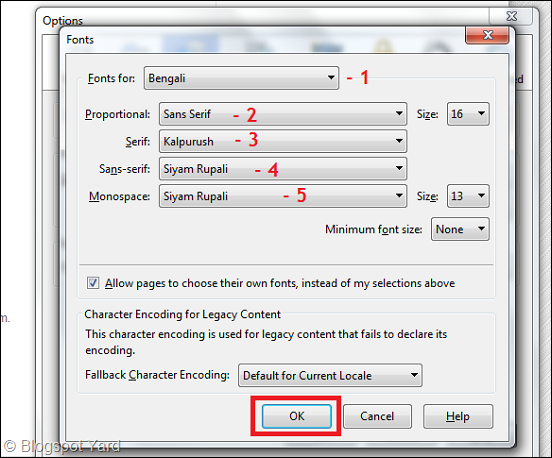
Step 3: After selecting fonts correctly, now hit the OK button & you are done!
Bangla font problem in web browsers is a common error in windows. Today I’ve a easy fix for Mozilla Firefox bangla font problem. In this tutorial I’ll show you how to fix bangla font in mozilla firefox browser if it mess up. It’s really so much easy to fix for firefox.About post:
This post is about, how to fix bangla font problem in mozilla firefox web browser (mozilla firefox is a popular web browser for windows). Now days most of computer users using Windows 7+ as operating system & the good thing is, windows 7 or above version supports Bengali language by default.So today I’ll show you the proper instruction to fix bangla font problem in firefox after installing avro.
How to fix:
Step 1: Go to firefox Option, click on Content menu, then click on Advanced (In short: Option > Content > Advanced).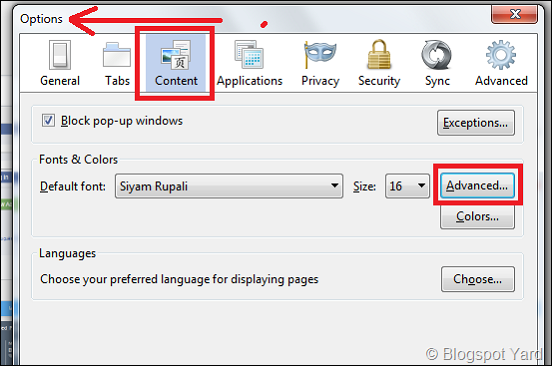
Step 2: After clicking Advanced a new popup will open & there you will find 5 options for selecting fonts. Select them as I mention or see the screenshot below for better understanding.
- Fonts for: Select “Bengali”.
- Proportional: Select “Sans Serif”.
- Serif: Select “Kalpurush”.
- Sans-serif: Select “Siyam Rupali”.
- Monospace: Select “Siyam Rupali”.
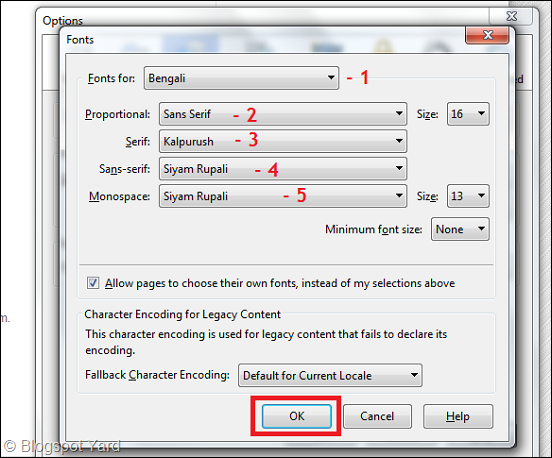
Step 3: After selecting fonts correctly, now hit the OK button & you are done!
Working version of Mozilla Firefox:
I personally checked it on 3.6, 4, 13, 17, 19, 23 & 31. But I’m pretty much sure that, this method is gonna work for all version of Mozilla Firefox.Upcoming search tags:
solution for bangla font problem, bengali font display problem in firefox, bangla font viewing problem in mozilla firefox, bangla font showing problem solution, bangla font problem solution for web browsers, how to view bangla correctly in web browser, bangla font problem in internet.
About post:
This post is about, how to fix bangla font problem in mozilla firefox web browser (mozilla firefox is a popular web browser for windows). Now days most of computer users using Windows 7+ as operating system & the good thing is, windows 7 or above version supports Bengali language by default.What’s the problem then? The problem happens after installing Avro. (Avro is popular bangla typing software developed by OmicronLab.) After installing, avro when you will visit bangla website via mozilla firefox you will notice you bangla text mess up. There nothing to readable.
So today I’ll show you the proper instruction to fix bangla font problem in firefox after installing avro.
How to fix:
Step 1: Go to firefox Option, click on Content menu, then click on Advanced (In short: Option > Content > Advanced).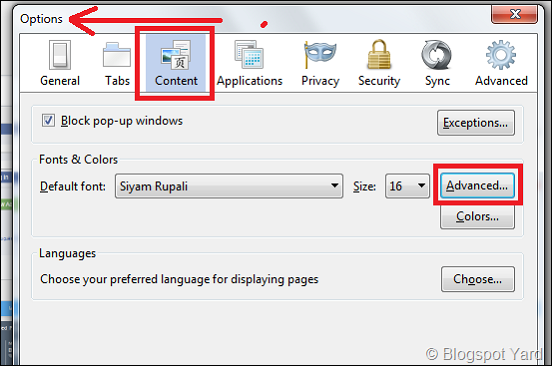
Step 2: After clicking Advanced a new popup will open & there you will find 5 options for selecting fonts. Select them as I mention or see the screenshot below for better understanding.
- Fonts for: Select “Bengali”.
- Proportional: Select “Sans Serif”.
- Serif: Select “Kalpurush”.
- Sans-serif: Select “Siyam Rupali”.
- Monospace: Select “Siyam Rupali”.
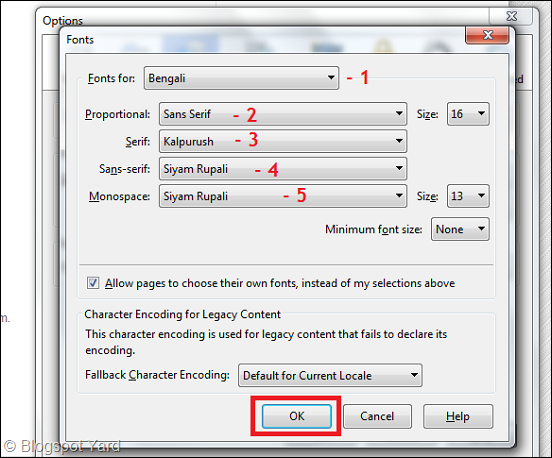
Step 3: After selecting fonts correctly, now hit the OK button & you are done!







No Comment