How are you friends? Hope you are all good and hearty. Today I’ll give you a simple fix of configuring Windows Live Writer with your Blogger Blog. I assume, when you are landed here you already know a bit about Windows Live Writer.

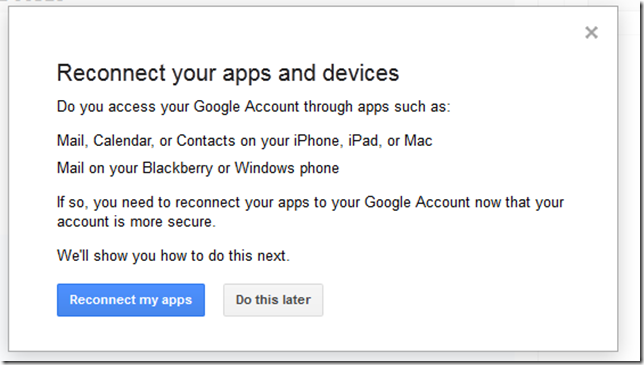

How are you friends? Hope you are all good and hearty. Today I’ll give you a simple fix of configuring Windows Live Writer with your Blogger Blog. I assume, when you are landed here you already know a bit about Windows Live Writer.
A bit about WLW:
Windows live writer is a blogging program developed for Windows by Microsoft. This is a freeware software but you will find a pro blogging test in it. Actually you will not get the juice unless you used it by yourself. So if you don’t get your copy its time to get one.Common Problems:
- “Wrong username or password”
- "Can't connect to your blog server. Unable to connect to remote server. Please try fixing the problem and try again"
Fix for number 1:
This occurs for some kind of security issue of your Google Account settings. Time to fix it follow the below steps:- First thing first, turn off your 2-step verification (if you have enabled).
- Now goto your security settings page. Link: https://www.google.com/settings/security
- Then go to the section Account permissions and click on Settings against "Access for less secure apps"
- Now turn on or enable the option. Now And add your blog with your Windows Live Writer.
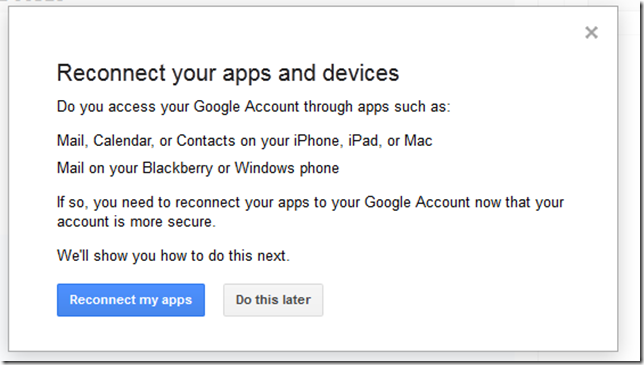
Fix for number 2:
This may happens for DNS issue. But time to get rid of it.- Just in blog address section insert your original blog address like; “yourblog.blogspot.com instead of yourblog.com” even if you had a custom domain set up.
- Now try to reconnect again, hope you will show no error this time.
Final word:
Listen friend in this post I’ve tried my best to make the post better understanding. Here I gave the proper solution for the marked up problem. Actually I faced those problems personally and get rid of it by above solution. So I hope this post will also help you out, and really it do so. Please take few seconds to share this post on your social profile.BuzzNet Tags: blogger,windows live writer,windows live writer password and username problem,how to connect windows live writer with blogger,windows

A bit about WLW:
Windows live writer is a blogging program developed for Windows by Microsoft. This is a freeware software but you will find a pro blogging test in it. Actually you will not get the juice unless you used it by yourself. So if you don’t get your copy its time to get one.Common Problems:
- “Wrong username or password”
- "Can't connect to your blog server. Unable to connect to remote server. Please try fixing the problem and try again"
Fix for number 1:
This occurs for some kind of security issue of your Google Account settings. Time to fix it follow the below steps:- First thing first, turn off your 2-step verification (if you have enabled).
- Now goto your security settings page. Link: https://www.google.com/settings/security
- Then go to the section Account permissions and click on Settings against "Access for less secure apps"
- Now turn on or enable the option. Now And add your blog with your Windows Live Writer.
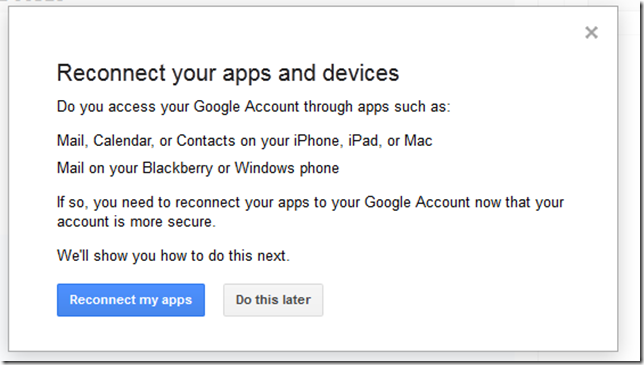
Fix for number 2:
This may happens for DNS issue. But time to get rid of it.- Just in blog address section insert your original blog address like; “yourblog.blogspot.com instead of yourblog.com” even if you had a custom domain set up.
- Now try to reconnect again, hope you will show no error this time.
Final word:
Listen friend in this post I’ve tried my best to make the post better understanding. Here I gave the proper solution for the marked up problem. Actually I faced those problems personally and get rid of it by above solution. So I hope this post will also help you out, and really it do so. Please take few seconds to share this post on your social profile.BuzzNet Tags: blogger,windows live writer,windows live writer password and username problem,how to connect windows live writer with blogger,windows

No Comment